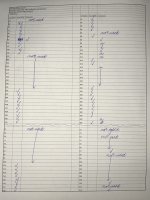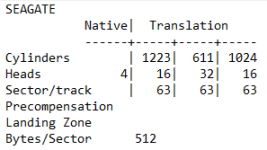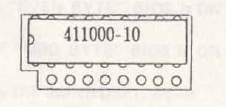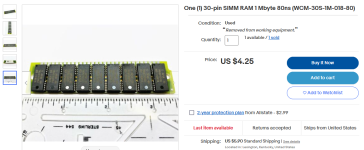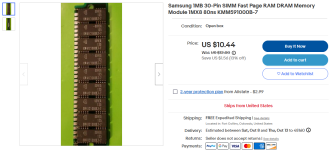Oh, yeah. Just like the root cause analysis for my Compaq Portable 1 a few months ago.Coincidentally, I am now sometimes seeing something similar with my IBM CGA card, and I think, "Is that a video RAM chip on its way out?"
Here's the Peer-2030 motherboard diagram. I numbered the slots myself, left to right as seen from the front of the computer. This may or may not be opposite general convention.
Slots 2, 3, 4, 5, 6, and 8 are 16-bit.
Slots 1 and 7 are 8-bit.
Slot 8 is the slot the controller card started in. Slot 2 is where the 16-bit video card is. Slot 1 is where I intend to put the 8-bit sound card once I get this unit fully operational.
I suppose my next step is to start checking continuity from the edge connectors of the controller card to the soldering points that each of them first go to. There are also many sets of wires that come from the front panel of the case to headers on the controller card. I should also double-check that each of those is correct. Some are for the turbo button, turbo LED, power LED, HDD LED, maybe the key, etc. Maybe one or more of them are for something impacting this.
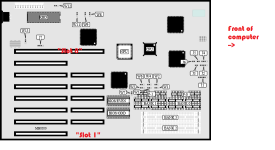
Last edited: