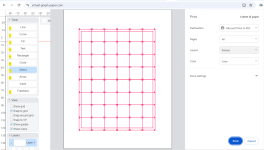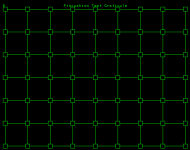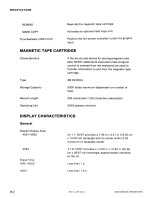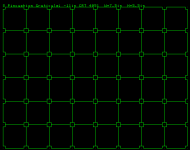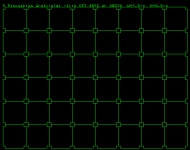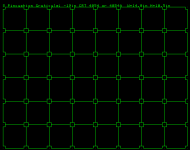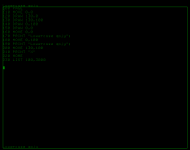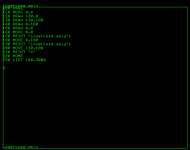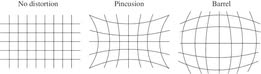nikola-wan
Veteran Member
After posting my latest MONOPOLY game video, I wanted to try to straighten out the board - as it had significant pincushion on all four corners of the board:

The Tektronix 4054/4054A Technical Data service manual has a description of the Geometry and Focus Correction circuitry (which is located on the Deflection Amplifier board) and Figure 12-5 shows display Pincushion Effects.
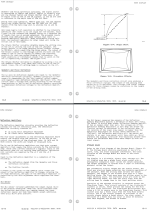
Note: the Long Axis deflection amplifier covers the X axis geometry settings of LA GEOM and LA GAIN, while the SA GEOM and SA GAIN adjust the Y axis.
The two pages in that same service manual details how to make these adjustments on the Deflection Amplifier board:
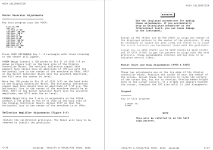
Figure 5-7 shows the locations of the Deflection Amplifier adjustment potentiometers:
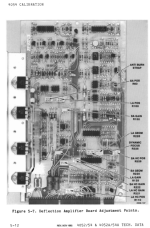
The Deflection Amplifier adjustments start with "Install the calibration graticule"!
I don't know anyone that has the 4054/4054A calibration graticule shown in the Parts and Schematics manual.
So I set out to design a calibration graticule - here is the illustration in the manual:
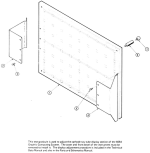
You have to remove the 4054 plastic bezel (after removing the top cover of the enclosure) and press the graticule against the CRT.
I wanted to create a 4054 calibration graticule - but I needed to know the nominal display X and Y size and didn't find it in any of the 4050 manuals.
Today I looked in the Tektronix 4014/4015 Service Manual (bitsavers.org) since the 4014 was introduced at the same time as the 4054 in 1979 and both had 19-inch DVST CRTs and found Figure 2-1 had this information on the Display Writing area:
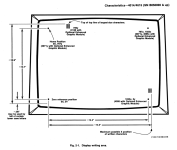
I used the 14.3" X measurement for the width and 10.7" Y measurement and made a graticule pattern using virtual-graph-paper.com online tool:
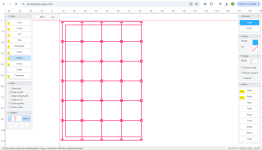
This pattern barely fits on an 8.5x11" transparency sheet in my HP Laserjet color printer. You print this half pattern twice and turn the second print around and tape it to the right side of the first page to create a full size 14.3"x10.7" calibration sheet.
I used masking tape to place the calibration sheet on the CRT bezel - and ran my 4050 Calibration program from my Flash Drive Main Menu (it automatically determines whether you have a 4051, 4052 or 4054 and runs the correct calibration BASIC programs described in the service manuals - you press User Definable Keys (function keys) to select a particular program. I like the UDK1 Focus program - which draws the grid you see below from 0,0 to 130,100 - which is the full screen graphic area. I put the UDK key menu above 100 - where BASIC prints the blinking "F" for Full Screen.
My first calibration overlay was printed with black lines - but they are almost invisible against the display, so I changed them to red lines which do show up if you use a small flashlight or headlight like in my photo.
I had my iphone mounted on a tripod, so I could get the camera view of the pincushioning.
You can see several calibration issues in this photo:

I recommend you take a photo from the top of the Deflection Amplifier - so you can record the current settings of the LA & SA GAIN, GEOM, and Position pots.
Remember - this is a storage CRT - so the lines you see were drawn when you pressed UDK1.
You MUST PAGE the screen then press UDK1 again after EVERY adjustment change to see the effect of that change.
I recommend looking at one of the displayed grid corners and where it intersects the graticule and then press PAGE and UDK1 to see how your last adjustment worked.
Also - make ONE small adjustment at a time - such as slightly increase or decrease LA GEOM - which should slightly change the pincushion of the far left and far right vertical lines.
The manual indicates these adjustments interact with each other - so go slow.
I had to step away after I made too many adjustments and the screen was worse than the photo above.
When I came back and took it slow - I became more comfortable on which adjustment was needed and got this much improved pincushion and gain result:

I have attached my 4054 half-graticule SVG in a zip file that should print correctly - set margins to none and scale to default.

The Tektronix 4054/4054A Technical Data service manual has a description of the Geometry and Focus Correction circuitry (which is located on the Deflection Amplifier board) and Figure 12-5 shows display Pincushion Effects.
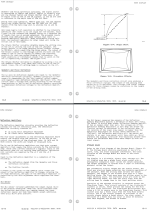
Note: the Long Axis deflection amplifier covers the X axis geometry settings of LA GEOM and LA GAIN, while the SA GEOM and SA GAIN adjust the Y axis.
The two pages in that same service manual details how to make these adjustments on the Deflection Amplifier board:
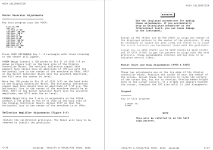
Figure 5-7 shows the locations of the Deflection Amplifier adjustment potentiometers:
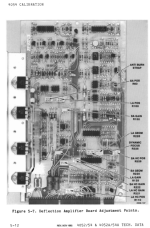
The Deflection Amplifier adjustments start with "Install the calibration graticule"!
I don't know anyone that has the 4054/4054A calibration graticule shown in the Parts and Schematics manual.
So I set out to design a calibration graticule - here is the illustration in the manual:
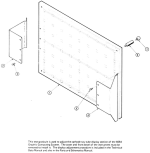
You have to remove the 4054 plastic bezel (after removing the top cover of the enclosure) and press the graticule against the CRT.
I wanted to create a 4054 calibration graticule - but I needed to know the nominal display X and Y size and didn't find it in any of the 4050 manuals.
Today I looked in the Tektronix 4014/4015 Service Manual (bitsavers.org) since the 4014 was introduced at the same time as the 4054 in 1979 and both had 19-inch DVST CRTs and found Figure 2-1 had this information on the Display Writing area:
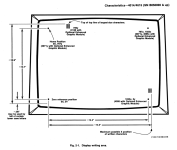
I used the 14.3" X measurement for the width and 10.7" Y measurement and made a graticule pattern using virtual-graph-paper.com online tool:
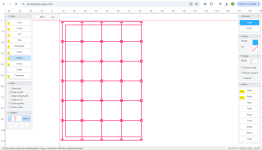
This pattern barely fits on an 8.5x11" transparency sheet in my HP Laserjet color printer. You print this half pattern twice and turn the second print around and tape it to the right side of the first page to create a full size 14.3"x10.7" calibration sheet.
I used masking tape to place the calibration sheet on the CRT bezel - and ran my 4050 Calibration program from my Flash Drive Main Menu (it automatically determines whether you have a 4051, 4052 or 4054 and runs the correct calibration BASIC programs described in the service manuals - you press User Definable Keys (function keys) to select a particular program. I like the UDK1 Focus program - which draws the grid you see below from 0,0 to 130,100 - which is the full screen graphic area. I put the UDK key menu above 100 - where BASIC prints the blinking "F" for Full Screen.
My first calibration overlay was printed with black lines - but they are almost invisible against the display, so I changed them to red lines which do show up if you use a small flashlight or headlight like in my photo.
I had my iphone mounted on a tripod, so I could get the camera view of the pincushioning.
You can see several calibration issues in this photo:
- The vertical lines on the far left and right are clearly bowed out in the middle
- The horizontal lines at the top and bottom are bowed out in the middle
- If you look at the calibration square to the right of the center the distance between vertical lines is almost the width of the graticule cell but the vertical lines are visibly shorter than the graticule cell - indicating the SA GAIN is too low.

I recommend you take a photo from the top of the Deflection Amplifier - so you can record the current settings of the LA & SA GAIN, GEOM, and Position pots.
Remember - this is a storage CRT - so the lines you see were drawn when you pressed UDK1.
You MUST PAGE the screen then press UDK1 again after EVERY adjustment change to see the effect of that change.
I recommend looking at one of the displayed grid corners and where it intersects the graticule and then press PAGE and UDK1 to see how your last adjustment worked.
Also - make ONE small adjustment at a time - such as slightly increase or decrease LA GEOM - which should slightly change the pincushion of the far left and far right vertical lines.
The manual indicates these adjustments interact with each other - so go slow.
I had to step away after I made too many adjustments and the screen was worse than the photo above.
When I came back and took it slow - I became more comfortable on which adjustment was needed and got this much improved pincushion and gain result:

I have attached my 4054 half-graticule SVG in a zip file that should print correctly - set margins to none and scale to default.
Attachments
Last edited: