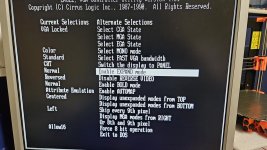Jason Novak
New Member
- Joined
- Sep 16, 2007
- Messages
- 9
I have a Portable PC III by Orchid Systems - a 386 compaq portable III clone that takes a regular MB with a special video card for the LCD.
Plugging in a VGA monitor, everything works fine - the initial BIOS boot screen, and then DOS afterwards. Using the internal LCD screen instead, the BIOS boot screen is fine, however as soon as it goes past that to the summary / DOS all the characters are scrambled. Being that this is a custom part, I can't really swap it out.
I tried pulling cards, moving cards, clearing CMOS, changed the video card DIP switches, but nothing works. I saw a thread about one of these cards with bad VRAM, however that fact that the BIOS screen and menus are fine, not sure if this is the case? What else could be different after the boot screen that would cause an issue? Refresh rate?
I ran Checkit on the external monitor and it passed all tests, including video ram.
 retro.timb.us
retro.timb.us
Plugging in a VGA monitor, everything works fine - the initial BIOS boot screen, and then DOS afterwards. Using the internal LCD screen instead, the BIOS boot screen is fine, however as soon as it goes past that to the summary / DOS all the characters are scrambled. Being that this is a custom part, I can't really swap it out.
I tried pulling cards, moving cards, clearing CMOS, changed the video card DIP switches, but nothing works. I saw a thread about one of these cards with bad VRAM, however that fact that the BIOS screen and menus are fine, not sure if this is the case? What else could be different after the boot screen that would cause an issue? Refresh rate?
I ran Checkit on the external monitor and it passed all tests, including video ram.
index - powered by h5ai v0.29.0 (https://larsjung.de/h5ai/)
index - powered by h5ai v0.29.0 (https://larsjung.de/h5ai/)