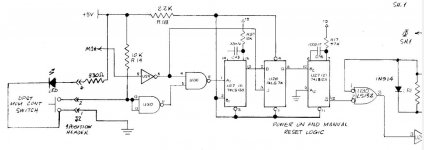Hi all
So I have this model 2 that I have been tinkering with for months with little success. I went from nothing to a boot error RS. Previous posts led me to chasing voltages and I determined that the 5V was low at 4.6V anywhere I could check. I ended up replacing the power supply with a meanwell and now all the voltages check good everywhere. But still no change.
My primary question is where do I do from here? Other questions are what should the reset switch do in this state? It doesn’t do anything. I have homed it out and it’s functioning but nothing happens.
I ohmed out the big cable from the FDC to the Drive and it’s good. I have disconnected the drive from the system and nothing changes.
If I had extra cards I could swap them but I do not. I would be happy to send the cards somewhere to someone that could test them in a working machine but there were no takers
Open to suggestions
Thanks in advance
Nathan
So I have this model 2 that I have been tinkering with for months with little success. I went from nothing to a boot error RS. Previous posts led me to chasing voltages and I determined that the 5V was low at 4.6V anywhere I could check. I ended up replacing the power supply with a meanwell and now all the voltages check good everywhere. But still no change.
My primary question is where do I do from here? Other questions are what should the reset switch do in this state? It doesn’t do anything. I have homed it out and it’s functioning but nothing happens.
I ohmed out the big cable from the FDC to the Drive and it’s good. I have disconnected the drive from the system and nothing changes.
If I had extra cards I could swap them but I do not. I would be happy to send the cards somewhere to someone that could test them in a working machine but there were no takers
Open to suggestions
Thanks in advance
Nathan