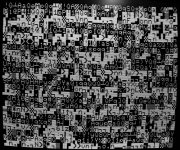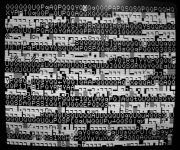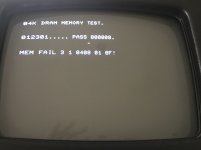daver2
10k Member
With the power OFF it might be worth double-checking that the RESET pads are wired to the correct place.
One RESET pad should connect to pin 40 of the 6502 CPU (/RESET).
The other RESET pad should be connected to GND (6502 CPU pin 1).
Check with a multimeter set to read resistance.
When you press the reset pushbutton, pins 1 and 40 of the 6502 CPU should be connected together with a low resistance. The resistance should be high when the pushbutton is released.
If this is the case, your RESET pushbutton should work...
Dave
One RESET pad should connect to pin 40 of the 6502 CPU (/RESET).
The other RESET pad should be connected to GND (6502 CPU pin 1).
Check with a multimeter set to read resistance.
When you press the reset pushbutton, pins 1 and 40 of the 6502 CPU should be connected together with a low resistance. The resistance should be high when the pushbutton is released.
If this is the case, your RESET pushbutton should work...
Dave